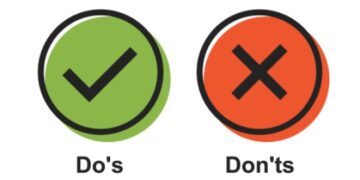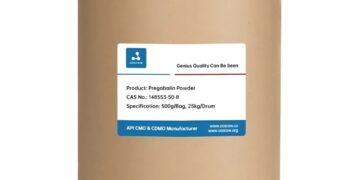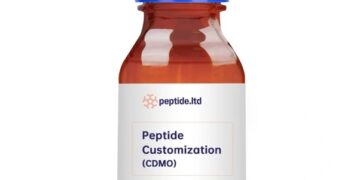Have you ever encountered the error message “QBDBMgrN not running on this computer” when trying to access QuickBooks on your system? If yes, then you are not alone. Many QuickBooks users have faced this issue, which prevents them from accessing their financial data. In this article, we will guide you through the steps to fix this error so that you can continue using QuickBooks without any interruptions.
Understanding the QBDBMgrN Error
Before we delve into the solution, let’s understand what causes the “QBDBMgrN not running on this computer” error. This error usually occurs when the QuickBooks Database Manager is not functioning correctly. The QuickBooks Database Manager is a feature in QuickBooks that enables you to share your company files with other users on a network. When the QuickBooks Database Manager is not running correctly, it prevents users from accessing the company file, leading to an error message.
Steps to Fix QBDBMgrN not Running on this Computer Error
Here are the steps you can follow to fix the “QBDBMgrN not running on this computer” error:
Step 1: Update QuickBooks
The first step is to ensure that your QuickBooks software is up to date. Go to the Help menu and select “Update QuickBooks Desktop.” If there is an available update, download and install it. After installing the update, restart your computer and check if the error has been resolved.
Step 2: Restart QuickBooks Database Server Manager
If updating QuickBooks does not fix the error, the next step is to restart the QuickBooks Database Server Manager. Here’s how to do it:
- Press the “Windows” key and type “services.msc” in the search bar.
- Look for the “QuickBooksDBXX” service, where XX is the year of the QuickBooks version you have installed.
- Right-click on the service and select “Restart.”
- After restarting the service, close QuickBooks and restart your computer.
Step 3: Check the Hosting Settings
The third step is to check the hosting settings in QuickBooks. To do this, follow these steps:
- Open QuickBooks and go to the “File” menu.
- Select “Utilities” and then click on “Stop Hosting Multi-User Access.”
- Go back to the “File” menu and select “Utilities” again.
- This time, click on “Host Multi-User Access.”
Step 4: Use QuickBooks File Doctor
If the above steps do not work, you can try using the QuickBooks File Doctor tool. Here’s how to use it:
- Download and install the QuickBooks File Doctor tool from the official QuickBooks website.
- Run the tool and select the “Advanced Settings” option.
- Check the “Host Multi-User Configuration” box and click “Next.”
- Enter your admin password and click “Next” again.
- Select the company file that is giving you the error and click “Next” once more.
- Wait for the tool to scan and repair the file.
Step 5: Reinstall QuickBooks
If none of the above steps work, you can try reinstalling QuickBooks. Before reinstalling, make sure you have a backup of your company file. Here’s how to reinstall QuickBooks:
- Uninstall QuickBooks from your computer.
- Download the latest version of QuickBooks from the official QuickBooks website.
- Install the new version of QuickBooks and restore your company file.
Conclusion
The “QBDBMgrN not running on this computer” error can be frustrating, but it can be fixed. We hope that the steps mentioned above help you resolve the issue and allow you to continue using QuickBooks without any interruptions. Remember to always keep your QuickBooks software up to date and to back up your company files regularly.
If you still have any questions or concerns, check out the FAQs below.
FAQs
What is the QuickBooks Database Manager?
- The QuickBooks Database Manager is a feature in QuickBooks that enables users to share company files with other users on a network.
What causes the “QBDBMgrN not running on this computer” error?
- The error usually occurs when the QuickBooks Database Manager is not functioning correctly.
Can I fix the error by updating QuickBooks?
- Yes, updating QuickBooks to the latest version can often fix the error.
What should I do if the error persists after updating QuickBooks?
- You can try restarting the QuickBooks Database Server Manager, checking the hosting settings, using the QuickBooks File Doctor tool, or reinstalling QuickBooks.
How can I prevent the error from occurring in the future?
- Make sure to keep your QuickBooks software up to date, back up your company files regularly, and follow the best practices recommended by QuickBooks.
What is QuickBooks Error 1712? How it can be fixed?
How Do I Fix QuickBooks Online Chrome Login Issues? Askaccountings